 or
or 
This tool is used to visualize results from the Forest Vegetation Simulator-- a free and widely used growth and planning tool developed by the US Forest Service. If you are new to FVS, you can download the tool and learn the basics using the links below:
FVS Homepage: https://www.fs.fed.us/fvs/index.shtml
Local download: https://www.fs.fed.us/fvs/software/complete.php
Online version: https://forest.moscowfsl.wsu.edu/FVSOnline/
FVS Training: https://www.fs.fed.us/fvs/training/index.shtml
FVS will allow you to import data about stands, plots, and trees, prescribe management activities, run growth modelling, and generate numerous outputs. The FVS Link tool in Stand Designer was created to read the outputs from any existing FVS run. The only outputs required for visualization in Stand Designer are the Tree Lists. Ensure that these outputs are turned by going to Runs -> Select Outputs, then turn on the checkbox for "Tree Lists (FVS_Treelist, FVS_CutList (StdStk-stand and stock)". If necessary, go to Runs -> *Run* then click Save and Run to recalculate the outputs.
When you click Save and Run in FVS, it will generate a file or add to a file named "FVSOut.db". This is the file that you will connect to via Stand Designer. To get this file from the server-based online version of FVS, you will need to click the button  or
or 
For the Local configuration of FVS you can also find the FVSOut.db file in your project folder on your disk.
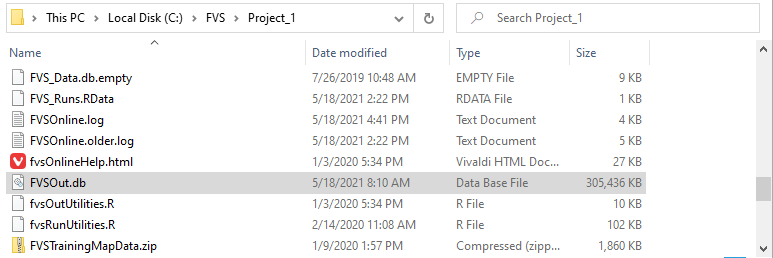
To use the FVS Link tool in Stand Designer, follow these steps:
Notes: